Desktop application development dominated the software world for many years. However, with the rise of the internet, web applications took over with an incredible pace. When smartphones became popular, mobile applications came to be in huge demand, pushing desktop applications into third place.
While the previous statement might be true to startups, there is still an incredible amount of software development happening in desktop applications. Consider programs like Excel, Adobe Photoshop and the Chrome browser.
Besides similar existing monstrous applications, there are many good reasons to develop new desktop applications. Some of those are:
- The application doesn’t have to be connected to the internet
- You can interact better with the user’s PC. Web applications run in a sandbox environment and block almost all interactions.
- Desktop apps have better performance than web apps
- Running serious algorithms on the client side is possible but much harder with a web application.
- Utilizing Threads is much easier and more effective in a desktop application.
- Sometimes you don’t care if the application will be Web or Desktop, but your team is more experienced with Desktop technologies
Developing for Desktop is great for a lot of reasons. You get to work with excellent mature technologies that stood the test of time. The debugging is as best as it comes. Arguably, desktop apps have less complexity and development is easier. In short, you’re in luck!
Like with all software, there are many different ways to go when developing desktop applications. This includes different programming languages, frameworks, and architecture decisions. All of which will differ according to the individual needs of your product.
This article will show 9 of the most important things that need to be considered in advance or at the start of development. Considering this in early stages can save you rewriting code, doubling back in technology or choosing something that you will later regret but unable to replace.
1. Choose a UI Development Technology
The first order of business is chossing your UI technology. There are many great UI frameworks for Windows, each with its own advantages and limitations. Most technologies will limit you to a certain programming language, which should be an important consideration according to your team’s capabilities.
Here are the top technologies available today:
- UWP
– Microsoft’s newest Desktop Application technology. It’s XAML based, like WPF, and you can write in C#, VB.Net, and C++ but most applications are written in C#. Key points on UWP:
- The application works in a Sandbox Environment, so you are limited in your interaction with the PC.
- Works only on Windows 10
- The deployment is through Microsoft Store. This will make deployment and charging easier, but Microsoft will take a share of your profit (30% in fact).
- UWP has a relatively steep learning curve
- WPF
– A popular mature XAML based Microsoft technology. You can write in C# or VB.NET.
- WPF has very powerful Templating, Styling, and Binding capabilities that are fitted for big applications.
- WPF has a relatively steep learning curve.
- Runs on any Windows OS.
- A mature technology, available since 2006.
- WinForms
– An older Microsoft technology, very popular before WPF. Unlike WPF and UWP, WinForms relies on Visual Studio Designer’s drag and drop interface.
- The drag and drop designer makes WinForms very productive for applications that don’t require specific customization and Responsive UI.
- Easy to learn
- Works on all Windows versions
- Electron
– A framework that allows developing Desktop apps with Web technologies (HTML/CSS/JavaScript). The magic behind Electron is that it uses Node.Js and Chromium to create a Web View in a desktop window. Electron gained some popularity for a while and there are great applications developed with it like Slack, GitHub Desktop and Visual Studio Code.
- Electron is cross-platform
- Has a big memory footprint , even for a simple ‘Hello World’ App
- Heavy CPU consumption
- Runs on Windows 7 and older
- Interacting with the PC is much less capable than in other technologies. It’s still possible though by using Electron’s slim API for basic OS features or invoking .dll files directly with Node.js .
- JavaFX
and Swing
– Two Java UI frameworks from Oracle. Both are cross-platform. JavaFX is newer and encouraged by Oracle as a replacement for Swing, but it has relatively low adoption.
Swing, on the other hand, is older and more widely used, but still less popular for Windows applications than WPF or WinForms. An example application written with Swing is JetBrain’s IntelliJ.- Both are cross-platform
- Swing and JavaFX are written in Java, so your end-user will have to install the JRE
- Qt – A cross-platform, C++ based UI framework. You can write the UI objects in code or use QML, which is a declarative language somewhat similar to JSON. An example of an application written with Qt is Maya .
To help you choose, you can look at Telerik’s survey of 2016 where developers were asked: “What Technology would you choose if building for Windows Desktop?”. The results are as follows:

According to this Survey, WPF and WinForms completely dominate the market. Also, it’s pretty amazing that WinForms remains so very popular after all those years.
Telerik’s survey might not represent the whole market though since Telerik customers are mostly in the .NET Controls space. It’s also a bit outdated. So another way to check for popularity is a simple research in StackOverflow. I searched the Tags of all the technologies and compared them. Here’s what I found:
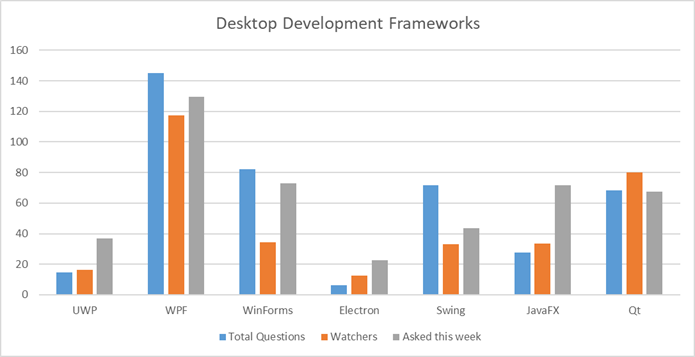
WPF, for example, has 145K total questions, 23.5K watchers and 259 questions asked this week. Electron, on the other hand, has 6.1K total questions, 2.5K watchers and 45 questions asked this week. The exact data can be seen here .
You can argue that the amount of questions does not represent the framework’s popularity and that a perfect product with intuitive API might have very few questions asked. But I think in reality the amount of questions is a very decent representation of a product’s usage. Assuming that is the case, it’s pretty clear from this data that WPF is the rock star, whereas UWP and Electron are the least popular. The only surprise for me was the relative popularity of Qt.
It makes a lot of sense to choose a popular technology. It will have more experienced developers available for hire, more tools, more documentation, and more 3rd party libraries. In addition to that, there’s a better chance that it got to be popular due to its merits.
I am personally a big fan of WPF. It has a lot of advantages including the best Binding mechanism and the best Templating infrastructure that I ever worked it.
Having said that, there are many points of consideration when choosing a technology:
- When building cross-platform the only options are Electron, Qt, Swing, and JavaFX
- If you have a web product, consider Electron to reuse your available code
- If your team is web-oriented, consider Electron
- If your team is Java-oriented, Swing or JavaFX make a bit more sense
- WPF and UWP have a steeper learning curve than WinForms (but it’s worth it if the application is big enough)
- UWP, WPF, and WinForms have amazing Control suites from companies like Telerik
- In Electron you can take advantage of the huge amount of web libraries and controls available
- While C++ is not the most productive language when compared to C# or Java, it makes sense to use Qt when your application is heavily interacting with a C++ native layer. Note that It’s also possible to use .NET with a C++ layer using PInvoke or C++/CLI , but it requires more effort.
2. Choose a Deployment Strategy
How do you plan to deliver your software to your customers? This should be a business decision before considering technology options. Consider what are your limitations and what is your optimal customer experience.
For example, the Chrome browser is a Desktop Application with automatic updates that the customer doesn’t even know about. That might be great for a Consumer App, but Enterprise App clients can be very picky about updates. They might want to be explicitly informed about the upcoming update and its release notes.
Some customers, like military device applications, might not have internet access at all and the update will have to be performed with a Flash Drive installation.
My point is that deployment is foremost a business decision and only then technological. Now that that’s clear, let’s see our various options:
- One way to go is Windows Store
. It takes care of publishing and updates for you. A very convenient option if it suits your business needs and you’re willing to live with the limitations (Windows 8.x+ only, sandbox environment, etc.).
initially, only UWP Apps were allowed to be published in the Windows Store. However, Microsoft released the Desktop App Converter , which can wrap a WinForms and WPF application into a UWP application and publish to the Store. - ClickOnce
is Microsoft’s solution to deploying your WPF app (but not UWP). ClickOnce takes care of packaging your App, Installing it and Updating it.
There is some bad reputation around ClickOnce in the community and I would be very careful about choosing this technology. - Squirrel – Another Installer and Update framework, like ClickOnce. In fact, its slogan is Squirrel: It’s like ClickOnce but Works™ I heard good things about it and it’s worth to research and see if it suits you.
- Chocolatey is an interesting solution to distribute your app and easily publish updates. It requires the user to install Chocolatey on his PC and then use the command line to install and update your app. Doesn’t sound user-friendly but on further investigation, it actually seems pretty awesome. More suited for developer customers.
- The custom solution: Use an Installer and develop the update mechanism yourself. From my experience, this is the preferred solution for many companies.
The idea is to publish your product version install files to a known network location, and the Desktop Application will endlessly query that location for new updates.
Of course, you will need to handle a bunch of issues yourself like Manifest files, Certificate verification and so on.
3. Choose an Installer
An Installer is part of the deployment process, but I set it apart since it’s such a big piece.
An Installer’s job is to package your application into an installation program. This might be a setup.exe file or an .msi file. On deploy, the user or your application will run the installation program which will copy your packaged application to the current PC and do a bunch of additional jobs like: Write to Registry, Add Start-Menu shortcuts and associate files to your program.
Deployment tools like ClickOnce and Squirrel already include an Installer of their own.
There are some great installers at your disposal:
- InstallShield – Claims to be the industry standard installer for Windows applications. Well, it sort of is. It’s very feature rich and always up to date with the latest technologies. It can create MSI, EXE, and UWP app packages installers. You can work with a development studio to choose all the tasks the installer should do. Also, InstallShield has its own scripting language called InstallScript to write custom jobs. It’s pretty pricey, starting with about 700$ for the most basic plan.
- Inno Setup
is a popular free installer, I used it and was very happy with it. You basically create a text file (.iss) file which contains your installer’s settings and scripts.
Scripts are written in Pascal language.
InnoSetup has good documentation and a good-sized community. It produces only EXE files though, not MSI. On an update, InnoSetup will uninstall the previous version and install the new one. - Wix is another popular free installer. It has a steeper learning curve than InstallShield and Inno Setup, but it can produce MSI files which can be a big advantage .
4. Setting up Continuous Integration and Deployment (CI/CD)
Setting up a CI/CD pipeline is very important to a healthy development process.
The idea behind those concepts is to create an automated workflow for your development. An automated flow is triggered on demand or after a code check-in. It can do the following:
- Pull latest code from repository
- Compile your code and check for errors
- Run Unit Tests
- Create an Installation package
- Deploy your application if needed
The above bullet points are just an example of course. Each project will have a different automation flow, and possibly several of them.
There are great automation tools on the market like Jenkins and Azure DevOps (previously known as VSTS). I wrote extensively on the CI/CD process in a previous article: Creating an ecosystem with Continuous Integration, Installer, and Deployments for WPF/UWP application .
5. Logging and Troubleshooting
Logging in a Desktop Application is very different from logging on a server since you don’t have access to your customer’s computer.
There are several standard logging and troubleshooting solutions you can (and should) implement in your Desktop Application:
- Standard logging to file. There are several logging libraries available, most known being Log4net and NLog.
Logging to a file is very effective because it’s easy to find the file and retrieve the logs when needed. You will probably have to ask your customers to retrieve logs and send them when they have a problem, so it’s important to make this as easy as possible. - Logging directly to Windows Event Logs is another fast and reliable way to log, though It will be a bit harder to retrieve those logs. Both Log4net and NLog can write to Windows Event Logs.
- Reporting a Problem mechanism is a great way to monitor your Desktop Applications. After recognizing an Exception or Crash you can send your log files and exception details to some designated server. Some applications choose to ask the user’s permission and others just do it silently.
- Saving a Dump – Another standard procedure is to automatically save your application’s Dump on Crash (or Hang). Similar to a Picture being worth a thousand words, a Dump is worth a thousand log files.
You can attach your dumps to the Report a Problem mechanism.
I suggest reading Debugging a .NET program after crash (Post-morterm) debugging to better understand what pieces you can use after your program crashed and how to use them for debugging.
6. Theming your application
Having much experience in this matter, I would suggest creating your application with Theming considered in advance.
There are two common scenarios where you would need Theming:
- When you are building a B2B application, your customers might want different branding for the application. So if you’re building a cashier app for McDonald’s, they might want the colors to be the McDonald’s Yellow and Red.
- For a consumer app, you might want to give your users a choice for a custom look and feel. This might be different colors, different control styles and so on.
If you do need Theming according to your business needs, you should architect your application accordingly. For WPF, I suggest reading my article WPF complete guide to Themes and Skins .
Note that some Control Suites (see next) include support for popular themes like Material Design.
7. Purchasing Controls
Depending on your applications, you might want to consider purchasing a Control suite.
Companies like Telerik, DevExpress, Xceed, SyncFusion, and Infragistics offer sets of ready controls with advanced functionality, that you won’t have to develop yourself. These include DataGrids, Charts, Carousels, TreeViews and much more.
It might make sense for you to buy a set of such controls, since developing those yourself can be difficult and time-consuming. Especially if you want some of the more advanced features.
When considering buying 3rd party controls, I take into account these factors:
- How customized should your controls be? If your product team needs really specific controls, then you might as well make them yourself instead of buying 3rd party controls and modifying them.
- How experienced is your team? If they are not experienced, they won’t be able to develop similar control themselves (in a reasonable timeline and effort) and you don’t really have a choice.
- Price. Those control suites are pretty pricey, costing as much as a $1000 USD per developer license. Estimate how much money it will take to develop the controls yourself instead of buying them. Is it worth the price?
There are some free suites as well. For example, Xceed offers a free toolkit . - How much time for development do you have? Buying 3rd party controls will save a lot of time you can use for developing the rest of your app.
8. Choose your MV* framework(s)
According to your chosen UI technology, there’s usually a recommended design pattern to use. In WPF it’s MVVM. In WinForms it’s MVP. There are excellent libraries that implement those design pattern and it’s recommended to use one of them.
The most popular frameworks for WPF and UWP are MVVM light , Prism , and Caliburn.Micro . If you’re building a lightweight application, MVVM light provides basic MVVM features. Prism is a monster packed with features, so it’s more suited for large enterprise applications. Caliburn.Micro is convention-based and feels a bit like black voodoo magic, so it’s a matter of personal taste. I didn’t work with it personally but heard good things.
WinForms, on the other hand, is more straightforward, so there aren’t any widely used frameworks.
Electron applications are web technology based and you can use Angular, React or Vue.js like in a regular web application.
Most of those frameworks are great and it’s a matter of personal taste and your team’s experience. For example, if your team is already experienced Caliburn.Micro and loves it, then there’s no reason to change.
9. Licensing
If you don’t publish with the Windows Store and your product is paid, then you need some sort of licensing system.
Basically, there are 4 types of licensing, which you can choose from or even combine:
- Product key – Your customer pays you and receives a product key string. That product key is entered within the application, validated, and everything works.
Sounds easy, but there’s a world of complexity here. Some key points are:- Do you validate the license key locally or on a network server?
- Is the license valid for some time or forever?
- How do you prevent multiple customers from using the same product key?
- Login – A more modern licensing system is to use Login of your use from the application. An example of this license is in recent Visual Studio versions, where you need to log in with your Microsoft Account.
This is even less simple than the product key solution.- You’ll need to create some sort of Identity Provider Server.
- It’s best to use standard Identification protocol like OAuth.
- You can implement your own user database or allow to log in with an identity provider like Google, Facebook or Microsoft. A couple of ways to integrate with 3rd party identity providers is with Auth0 or IdentityServer .
- How do you prevent multiple customers from using the same account?
- Licensing Dongle – A third, less common licensing method is with a USB License Dongle
. This means you will give your customers a physical USB device that will act as a license.
This kind of license method is suited for enterprise applications that require extra security. Perhaps in the government or for security organizations.
The advantage is that the dongle vendor will provide you with a complete software solution that you can integrate into your application. Usually much simpler than building your own licensing system. - Hardware License Key – If you’re privileged enough to sell the hardware along with the software, you have the option to burn a unique identifier into the hardware itself (product key or MAC address).
This makes your job easier since there’s no need to enforce multiple customers not to use the same product key.
Summary
Desktop Application Development for Windows is full of complexity like any software solution. We covered some of the most important decisions in an application’s architecture but there are other considerations like Localization, Testing, User Settings, Database and so on.
I love Desktop Applications because I think the challenges are more interesting than in a typical web development. In a web application, I find myself dealing with Databases, ORM frameworks, Identity, and Authorization. In Desktop Applications there are usually more logical, algorithmic type of problems, multi-threading issues, and a lot of UI work (which I enjoy).
Thank you for reading and subscribe to the blog for more interesting in-depth articles on desktop application development and programming in general.

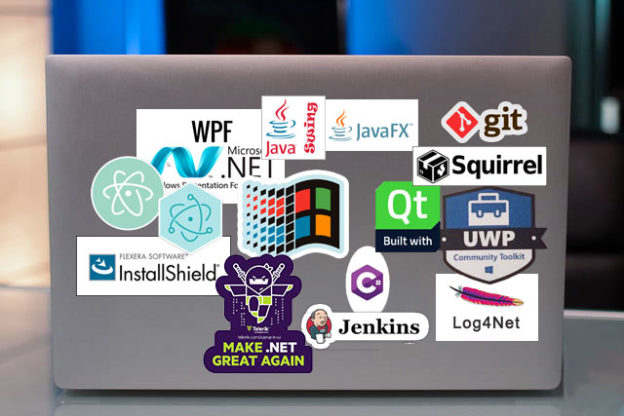




Great set of information. While I will not be doing any of these things (I am 68 and 'near' the end...), I had wondered about just where Winforms and WPF --- and the others may be.
Thanks for the feedback Reshea.
Seems WinForms and WPF are still here strong and aren't going away anytime soon.
Life expectancy is longer than ever, you're not too old to do things
Hi Michael, I would recommend your article for those who gonna develop new desktop application. Since I am gonna be one of them, I found it very informative. I want to create UI in WPF something like this https://www.ux-design-award... which ui framework would you suggest? I am looking for some references and ideas
Hi,
So if you're new to WPF, I suggest learning about the MVVM pattern.
As far as MVVM frameworks, MVVM.Light Toolkit is great for the basics MVVM needs. Caliburn.Micro is a great opinionated library. And Prism is an option, best for larger applications. I personally use Wpf.MVVMC which is my own and best for apps with many screens.
You can use UI libraries like http://materialdesigninxaml... for nice style of controls.
Xceed has a free Controls library.
I also suggest some IOC library and EventAggregator / Messenger Bus type of thing. I think MVVM Light Toolkit includes both.
I really should write a post on this..
Good luck!
Hey vcoder, just stumbled upon your comment. I have worked on an application very similar to the one you have in the link you shared. It looks like a visualization system and I used WPF for a similar application and was a great success. I recommend using WPF for your scenario if you need build a rich UI with audio/video/imaging sort of capabilities.
I agree with Michael & Vibhore. the learning curve with WPF is a bit steep but well worth your investment in time. Both are robust and reliable technologies. I have worked in medical technologies space for years and always seem to fall back on wpf and winforms, especially for algorithmic performance, ease of use. Also my applications are often connected with sensors etc - whihc further makes the case of WPF & winforms strong.
Actually one of the biggest features of WinForms is that it allows the development of very fast custom controls, like the ones used in image editing, graphs, flowcharts etc or skinnable controls. Others, like WPF, have slow screen updates. Directx viewports are an option but that's not easy (it's actually hard to do from C#)
So for anyone looking for fast controls or skins for their programs I suggest writing custom controls from C#, it's is very easy and many tutorials are available. Unfortunately Microsoft doesn't think that newer technologies like XAML should come with a good draw performance, they make them for business apps only, so WinForms will probably have a very very long life.
Since Windows 7 WPF controls are accelerated by GPU. WinForms controls are faster only on Windows XP.
https://www.codeproject.com...
You forgot Xojo http://www.xojo.com for a choice for cross platform native desktop on Mac/Windows and Linux.
Didn't know that one, seems cool. I avoided all rapid development technologies in this article though.
Really great article thanks
Hi Michael great article. Can you elaborate more on how to build a Custom solution for a Deployment Strategy. are there any resources online I could look at? Thanks !
Thanks. That's a big subject, I'll have to write a whole article about it. The short version is uploading an installer file to a fixed network location. Like on Amazon S3. That will include the installer and the manifest file. The manifest file will include a version number and a hash of the installer. That's a security measure to authenticate the installer came from you. Then, the desktop application checks for new versions all the time. If a newer version exists, it downloads the installer file and runs it locally.
Awesome answer. I will try to build it and give you feedback. Thanks so much !
what happens when installing Microsoft Visual Studio 2017 Community - on Windows 10 without a product key to develop desktop application?
mostly Visual Basic - probably WPF - wondering UWP seen a Microsoft World by discovered Linux and Lazarus-IDE where Microsoft also developed Visual Studio for Apple computers?
what is going on besides a social censorship for making everybody in place to expectations - for heavy focus on creating quickly a base code then to have the production for artistic purposes; meaning not being on the subjected talk aside the available tools?
great article very helpful
Great article. Much appreciated
Good article. Well written. Thanks!
You welcome, thanks for the feedback Paula
Excellent article Michael, i was developing an ERP software since 1996! using Ms Access for UI and MS SQL Server with some services in AWS (and some in Azure), but now I'm facing the chasm! And the question is to continue on Windows or to develop for the web. I've seen Blazor with ASP.Net Core for the web and WPF for Windows, many third party controls and now I'm feeling dizzy. I'd like to found a rapid UI development (like Access/WinForms) avoiding to write eternal classes for everything. So I'm all ears! What's your advice?
Thanks Guillermo.
My thoughts regarding Blazor is that it's a very cool technology, but really young and uncertain. I'd say it's a risk to use Blazor at this point.
It's hard to answer your question since every product is different. Business needs should come first. Is it a better fit for a desktop application or for the web? If for desktop, I recommend WPF. But it's a steeper learning curve. WinForms is easiest. It's old tech, but for small apps where UI doesn't matter and you're not looking to recruit it might be a good fit (candidates won't go work for an old tech with no future)
Muchas gracias, buen análisis.
Thank you bro for nice researching.. I had to explain to my boss because he asks me to develop a system using UWP. I need to learn from starting as a beginner and it make me feel very hard to learn UWP. Maybe because there is not many reference and all reference from first page when I google it already outdated. It is very hard to learn as a beginner. Then I suggest to use WPF because your survey.
Hope your boss goes for it:)
UWP with it sandboxing system is a big issue. You have to write several line of code, just to be able to read a file.
Moreover it looks like UWP is going the same way Silverlight went.
I'll choose WPF for sure, more mature, plenty of documentation ect….
When you develop desktop UI for windows, learning WPF is important.
I am not a fan of frameworks like Caliburn Micro (even if it can simplified things).
Go full C#, WPF!
Very insightful article. I'm planning to developed an erp application and blog has given me a head start. Thank you 🙏
This is a helpful article. I don't see Xamarin mentioned. I am researching creating a cross-platform application and wondering if Xamarin is a viable option for Windows/MacOS/Linux? Electron and Qt are both tempting, but the overhead is a huge roadblock for this particular scenario. Thank you
I thought it was right on the dot when you said that creating your application with theming is a good option. It's really helpful to be able to change the way an application looks with skins and themes. It can reduce strain on the eyes or add a personal flair which I think everyone likes to get behind.
Absolutely. Too many applications today just use a ready theme like material design, fluent design, or bootstrap (in case of web). It looks better than no theme, but a custom theme can look even better.
What about Delphi? It is a productive way to build Windows GUI applications. Good OOP language with components. Good UI designer with visual inheritance. Ability to compile everything into single EXE. Compiled code is equally fast and compact to C++. Tons of 3rd party controls. Much better support for internationalization and localization than WPF or Windows Forms.
If I had to start a new Windows GUI application right now I would pick Delphi.
That's a good point, Delphi slipped my mind when writing this, but it's also a strong technology. Although I believe it's popularity is downhill for a long time now https://trends.google.com/t...
Although, granted, has 44K questions in StackOverflow